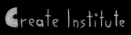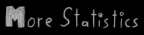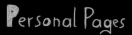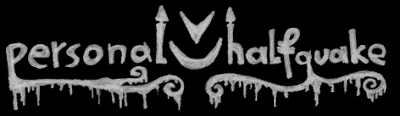
| View All | Search | View Statistics |
 Want Gmail anyone?/Thunderbird for added coolness! Want Gmail anyone?/Thunderbird for added coolness!Article by TheAwake, April 14th 2005, 17:37:59 | |||||||
| What's Gmail?
Gmail is a relatively new webmail service comparable to hotmail, lycos or gmx. The G is the abbreviation for Google, who are the creators of this service. Why Gmail? For creating a Gmail account, there are several good reasons: 1) It's Ad-Free (Except of http://gmail.google.com/gmail/(...) but I never noticed  ) )
2) It has a 2 gigabyte inbox 3) It features an attachement size of max. 10mb 4) It has a very easy user surface (log in and you're directly in your inbox) 5) It supports Email forwarding and SMPT 6) It features message history=you can always see the whole conversation. 7) It sounds really good 
Gmail is, such as Mozilla Firefox and Mozilla Thunderbird, one of those new programs which were obviously designed without the intent of making money. And, just like the well known Mozilla programs, it's a damn lot better than all of its competitors. Where to get an Gmail account? Gmail is, unlike other webmail services based on an invitation system. That means you can only get an account if you're being invited by someone already owning one. Every new user can send 50 of those invites which are, to my knowledge, even being refreshed. I will later start a phq Gmail thread where people can see who to pm to be invited to this great service. How does it work? Well that is quite easy. After receiving your invitation email, you just follow a link and do the usual setup. A great thing is that Gmail does not ask for personal data except the name you want to send the mails under. So no more making up adresses like "Inyo Urbutt 6"  . After you've set up your account you can use it right away. . After you've set up your account you can use it right away.
Problems with Gmail 
Now don't be scared, as far as I experienced, there are no problems with Gmail. The problems you will come across are caused by your previously used webmail services. Since all the webmail services I know don't support email forwarding (or would want you to pay for it) you would have to change your email in all the places where you're signed up. Since that was too much work for me, I just changed it in the ones I'm regularily using, such as ebay or phq or stuff like that. I'm still keeping my old Hotmail account, just to receive the newsletters, etc I signed up with. I'm using Gmail for everything else. Gmail and Mozilla Thunderbird Alright, this is where the fun starts. The main reason for me to get Gmail was that it supports POP and SMTP. Those are part of a system that allows you to fetch your mails with a program (such as Thunderbird) directly from your pc. The advantages? Well no more logging in is needed since you only have to enter the password once in the settings and furthermore you have all the files and mails that have been sent to you on your harddrive. This way they can't get lost or stolen. Besides, it's also a lot faster than using an internet browser and, to my mind, just a lot more comfortable. However it wasn't too easy to set Thunderbird up and so I decided on writing this article. Getting started wit Thunderbird. First of all you need the actual program. You can get it at http://www.mozilla.org/product(...) After downloading and installing it, you have to login to your Gmail account (in the login window you can leave the "@gmail.com" out, it will log in, though). Go to "Settings", "Forwarding and POP", "POP Download" and here choose either "Enable POP for all mail (even mail that's already been downloaded)" or "Enable POP only for mail that arrives from now on" (Choose this depending on your needs, if you're using the gmail account via web from other pcs I'd leave copies in the inbox), then click the "Save Changes" button. You can also configure various other settings on that page which are worth paying attention to, but they're not really mandatory. After enabling POP in your Gmail account, you need to set thunderbird up. Just follow the instructions on this page: http://gmail.google.com/suppor(...) NOTICE: The guide wants you to enter your full email adress in the "username" field on the "Server Settings" and "Outgoing Server (SMTP) Settings" page, however that won't work. You need to leave the "@gmail.com" out in those lines. After adding your new account to thunderbird, you should got to "extras", "options" and change some of these, such as using Thunderbird as standard email client and fetching new mails on startup, etc. You can also password protect the program by choosing a "master password" if you're sharing the pc with someone else. Of course you can also use thunderbird with 2 or more Gmail accounts (like I'm doing) or use it with other webmail services (wouldn't know with which, though). You just need to add the new connection in the "Account Settings", "SMTP" window via the "other SMTP" button after adding the new account itself. So now, let the fun begin. Of course you can customize sounds and the look, so you might even create a nice HQA mail client, it's all up to you. Now your emails really are just one click away  . .
Oh and check ms' recent Drakengard Review please!  | 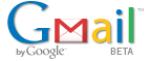  Links:
| ||||||
| How readers rate this Article: 7/10 (11 votes) | |||||||
| If you want to add your comment you must login or register first. | |||||||
| View All | Search | View Statistics |